Office 365 Case Management System
- Mar 16, 2020
- 16 min read

I've been working in the legal industry since 1999, and in the last two decades, I've seen and worked with my share of practice, client and case management systems. However, in the span of 20 years, I saw the same cycle repeat over and over again - the law firms were always adapting to new software rather than the new software adapting to the needs of the law firm. Law firms would pay thousands for software and sometimes, even more, to purchase a server just for that software. However, no matter how much law firms vetted the case management system, the software either became obsolete or simply didn't work the way the law firm hoped it would. The system would soon become burdensome to keep current, and once again, the process of shopping for a new practice management system would begin. In many instances, the software remained, but attorneys and staff reduced the amount of data they entered and only focused on the necessary items to make the system slightly useful.
After many years of going through this same process over and over again, I thought to myself:
There must be a better way!
I was on a mission to find a system (not just software) that brought everything I needed together and got rid of all the things I didn't need. The solution I was looking for also needed to be packaged in a user-friendly platform that didn't cost a lot of money, and most importantly, worked long-term. I needed to find a system that would empower me to do my job and cultivate the environment to work smarter, not harder. Ultimately, I needed a system that provided intelligence, efficiency, security, and mobility.
In search of a system that would fit all of my needs, I spent years researching and interviewing representatives from various case, practice, and document management systems. I vetted multiple systems for various uses and various law firm sizes, but the biggest issue still existed ….. I was always adapting my procedures to the software instead of the software adapting to me, and I was going to spend loads of money to do it.
Finally, I got to Office 365, which on its surface, wasn't a practice management system. I recognized several application icons that encompassed Office 365 (Outlook, Word, PowerPoint, etc.). However, it still wasn't a "practice management system." It wasn't advertised to law firms, it wasn't endorsed by big law companies, and Microsoft didn't have a booth at the last convention or conference. So why was I looking at Office 365? I found familiar icons while looking at the system, which meant it had many applications I was already using and thus, already paying for - Outlook, Word, OneDrive, et.
Then, I saw the icon that changed everything!

I quickly discovered that SharePoint was the key and served as the binding agent that brought all of the applications together into a central point. EUREKA! It was case management at my fingertips, by design, with intelligence, efficiency, security, and mobility …. Everything I'd been searching for.
Finally, I was able to visualize a case management system that was capable of adapting to me.
SHAREPOINT
The best way to describe SharePoint is to picture SharePoint as if it were a giant football field. The other Office 365 applications, such as Outlook, OneDrive, Planner, etc., represent your players ready to take the field. As Head Coach, you can line those players up on the field however you'd like.
SharePoint is what pulls everything together - all of the applications that run your practice management system for a single case is accessible on a single page with the use of SharePoint. Instead of opening 5 different applications that make up your Office 365 practice management system, regardless of what device you're using, SharePoint provides the efficiency of using all applications by bridging each application through the Home Page of the case (SharePoint) site. While Office 365 provides several applications, SharePoint is what makes the system truly effective for law firm use, as it provides the efficiency and intelligence that law firms require for case management.
Law Firms have big issues to tackle regardless of its case management system.
During my testing to build the Office 365 practice management system, I knew I had some big issues to tackle for law firms, especially law firms who had gone paperless and who were hiring contract attorneys and paralegals. What are two of the biggest issues? I'm sure you've already guessed .....
Email and Document
Management
These two items are HUGE issues for every law firm, even if the law firm has gone paperless. However, with the help of SharePoint and a few more applications, I found a way to manage all of it while keeping your composure and maintaining your sanity. Here's how:
CONVERSATIONS - Powered by Outlook
Issue #1: Email Management

No matter what law firm I studied or worked with, we all had one BIG thing in common - We were all using Outlook for Email communications. In fact, in most offices today, Outlook is usually open every day, all day, and serves as our main platform for communication next to our telephones.
The usual method of filing away Emails into an in-house server has been to print the Email to PDF and save it on your network so that anyone in your organization can access it. However, this method is no longer efficient because it takes an incredible amount of time to convert and save every Email, especially when there is a thread of Email communications. Even more so, it's burdensome on the attorney to be required to forward all communications to the person responsible for the tedious task of printing (to PDF) and saving the Email.
SharePoint brings in the evolution of Email management.
When SharePoint sites are created (usually opened per case), the SharePoint site has a dedicated email address assigned to it - an email address of your choosing. For instance, if you created a SharePoint site for the case: Smith v. Brown and you worked for the Howard Law Firm - the case Email address could be smith_brown@howardlaw.com. This provides an incredible opportunity, as it serves as an e-service address specifically for this case. This dedicated email address is the gateway to Email management.
In most law firms, we're e-signing, e-filing, and e-serving. If you're not, just give it a few years and you will. Nevertheless, how do we work in an organized, digital environment while maintaining transparency and efficiency? You do it by using an Email system intelligent enough to file everything away for you, and here is how my Office 365 practice management system does it:
Every email sent out by any member of the SharePoint site can cc or bcc the SharePoint site Email address, which files the Email away. When you use the Email address as a service address, every pleading, subpoena, deposition, order, etc. served to you by the Court, opposing counsel, or a court reporter is sent to the SharePoint site and filed away (by automation). Every Memo to File you write can be written to the SharePoint site Email address and filed away. While all communications about this case are being filed away, everyone associated with the case SharePoint site has access to the Emails and Memos regardless if they were included as a recipient on the original Email. More importantly, the Emails, Memos, and files are accessible in real-time regardless of where you are or what device you are using.

When you click on the "CONVERSATIONS" tab in the case SharePoint site Home Page, it brings you to the Inbox only for that case (only for that SharePoint site). All of the other Emails in your Inbox are removed so that you can focus on the Emails that are associated with only that case.

When you click on the name of the site at the top of the Emails listed for the site, you have another snapshot available of all Emails and files that have come into the SharePoint site through the Inbox. This means that you no longer have to shuffle through thousands of Emails in your Inbox for the last time you emailed opposing counsel on any case because Office 365's Outlook application (used on the Web) provides seamless search features and gives you an incredible bang for your buck.
Office 365 has given us multiple ways to file away each case communication in such a manner that it is easily managed and easily retrieved by any member of your organization who is associated with a case site. You no longer have to remember to click-and-drag emails to folders, and because you're using the SharePoint site's Email address as an e-service address, opposing counsel doesn't have to remember to cc your Paralegal or assistant. Your assistant is a member of the case site, which means she automatically receives a cc of all case Emails.
CALENDAR - Powered by Outlook
Having a central office calendar is essential to any law firm. However, what if you not only had a central office calendar but had a calendar dedicated to each case as well. You've got that in the SharePoint - a single calendar dedicated to each of your cases (for filing purposed), which connects to your central firm calendar. All events not only appear on the Home Page of your site, but they also appear on your Outlook calendar, regardless of the access point - application or web. Just like with Conversations, your calendar can be narrowed to view only the calendar events associated with a single case or expanded to see your entire calendar across all cases.
Scheduling and maintaining balance and flow with appearances and assignments has never been easier by using the very application you're already using - Outlook. By connecting events to the SharePoint case site, you're able to file the event away and maintain the data on the case site. The calendar is accessible to all members of the case site regardless of what device they are using.
Some additional features for calendar events entered on SharePoint sites include:
1. Assign calendar event to specific members of the case site;
2. Add a link to an address for the member attending the calendar event - the link will open in your default map app;
3. Add a file from a SharePoint site - the last Order, Notice of Deposition, or Motion being argued;
4. Add a notification reminder - a pop up on your computer and mobile devices;
5. Add Email reminders - customize your email reminders leading up to your event; and
6. Coordinate an event with another member of the case using the Scheduling Assistant.
DOCUMENTS - Powered by OneDrive
Issue #2: Document Management
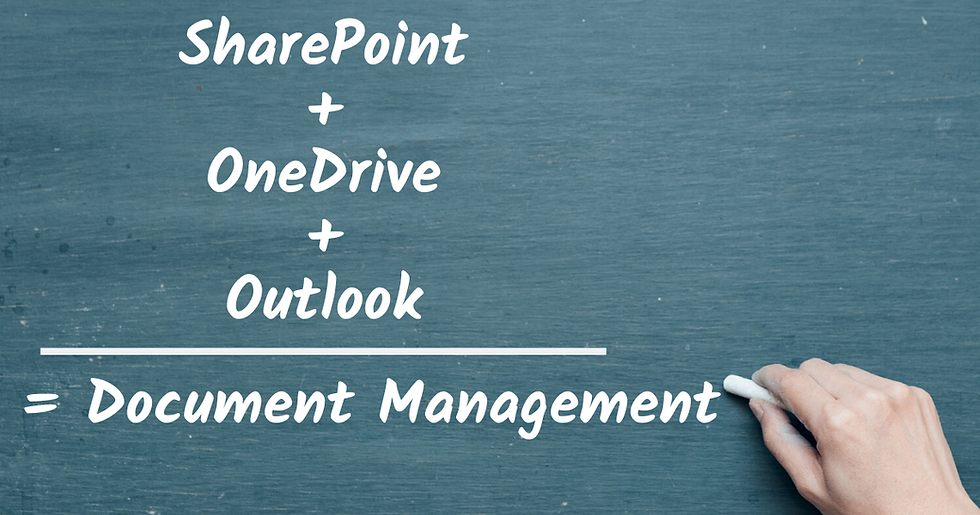
As I mentioned earlier, we're spending the majority of our time in Outlook meaning we're exchanging the majority of our files digitally through Outlook. The process of saving files doesn't really change with the integration of Office 365 as a practice management system. However, a very nifty feature has been added to this amazing system making document management work like a well-oiled machine. Here's how.
When an email containing a file comes into the case site Email address, the recipient(s) of the Email (any member of the site) can click the "more actions" symbol and choose "save to document library", which will save the file into an "Email Attachments" folder in the Documents section of the case site. Even better, the system will only give this "save to document library" option once, which means multiple people cannot save the same file. The first one to save to document library WINS! While the file exists in the "Email Attachments" folder, it can be moved or copied to whatever folder the file belongs in. The important thing is that the file that came into the case site Email address was filed away (and with redundancy, which provides multiple access points):
1) Filed away in Conversations;
2) Filed away in the list of Emails exchanged from the sender (kept in the sender's contact card); and
3) Filed away in Documents with all other important case materials.
The Documents section for each SharePoint site can be synced to any desktop computer making saving a cinch. Documents are easily accessible on mobile devices either through the SharePoint app - case site - or through your OneDrive app. Although, I recommend accessing your case documents using the SharePoint app.
You're building a searchable database, which can be used for conflict checks.
One of the greatest features of SharePoint for Document Management is the fact that every document you pour into the case sites becomes OCR'd for text recognition regardless if you did it before saving the document to the case site. As with any other scanned document, the system will have a hard time reading handwriting and the typical scanned document. However, when documents are converted from Word to PDF, or when native medical records are received from EMRs, the data is more easily searchable.
NOTEBOOK - Powered by OneNote
Now that we have all of our data in a digital environment, we have the ability to data map. You might be asking the question - why data map and what is data mapping? Think of it as a hyperlink in an online article - the article provided all the info, but the link took you to the document referenced in the article.
Several law firms maintain Indexes for Pleadings, document productions, depositions, etc. When data is entered into a Notebook Index, you have the ability to hyperlink that data to where it is being stored in SharePoint - on the case site. If the attorney is in the case Notebook, on a mobile device, in court or at a deposition, he/she can click on the hyperlink for the desired document listed in an index and viola …the device will immediately open the desired document for the requestor's review. Most importantly to note is that your device is allowing you to preview the document and doesn't require you to download it.
Notebooks are also very handy because it is a GREAT place to keep all of your research and attorneys' notes and memos. Remember when I mentioned earlier that your database was searchable? Notebook is included in that database. While most attorneys are used to writing notes on large white and yellow legal pads, it is best to start keeping notes in your digital environment, along with everything else. Written notes are no good to staff unable to read them, and written notes would never be searchable even if the notes were scanned and saved.
If you are conducting research in LexisNexis or Westlaw, then Notebook provides an opportunity to save your research in your searchable database with the case. This means that when it is time to prepare the Motion for Summary Judgement, prepare for Deposition, prepare for Mediation, or prepare for Trial, this Notebook will become invaluable for your efficiency in preparations for preparing your briefing, for the deposition or mediation, or for Trial. No more fumbling through the handwritten notes you hope was filed away, or your inbox full of research from many other cases, because it was all brought together in the case Notebook throughout the case.
Notebooks are great for indexes, research, and notes, but I would not store PDF documents in the case Notebooks. This is because PDF documents increase the Notebook size, which makes downloading the Notebooks on-the-go sometimes difficult and time-consuming. HERE is a link to my video on how to use OneNote (Notebook) for data mapping case documents.
PLANNER
Issue #3: Task Management

Next, I tackled the third-largest issue law firms face, which is task management. With many law firms going paperless, I found that working in a digital (or paperless) environment provides fewer visual cues on "what to do next", which meant law offices needed a productivity platform.
Many law firms are starting to use contract attorneys and paralegals, and when using a real-time, collaborative environment for tracking task delegation and completion, such as Planner, it eases the worry about whether or not your contract workers are doing their jobs. The integration of Microsoft Planner into each case site cultivates an environment of efficiency and accountability. It provides task automation, task delegation, and in essence, project management of a case amongst your entire team.
Just like the calendar Email reminders, Planner's automated Email reminders help to keep each member of the case on task. More importantly, task delegation is no longer lost in the shuffle of someone's inbox because the task is natively stored on the case site. However, as an added efficiency, when a task is entered and delegated to a team member, that member receives an email about the task assignment and its details. This removes the need to separately email the assignee about the task.
Here is an example of a task and how the task is not only assigned but tracked as well:
Under a Planner task item, I can enter the task, assign it to a team member, add it to a "Bucket List", which I'll discuss more below, enter the task progress (likely "not started" for the person assigning the task), categorize the priority level, enter a due date, enter notes, provide a checklist, add an attachment, and enter additional comments on the task (about the task). The color tabs allow you to create a labeling system for your tasks. For instance, red for important or dedicated to Trial Team, green for low priority or dedicated to Written Discovery assignments only. You get the gist.

Buckets allow you to, again, categorize your tasks. For instance, I have two buckets: 1) To-Do Tasks; and 2) Pending To Do Tasks. This is because I may have started a project, but I haven't finished it. The assignment came to me in the To-Do Bucket, but since I've started it, I want to move it to the Pending To Do Tasks bucket. The attorney has been alerted the project has been started through automation, which means he/she knows I'm on top of the project without the need for additional micromanaging.
Planner tasks can be easily accessed on the Home Page of each case site or through the Planner app - web, desktop, and mobile versions. Planner also separately organizes tasks for each user, allowing members to each site to prioritize their work. Planner goes even further by giving you the option to add Planner tasks to your calendar, making it even easier to stay on top of your tasks and help to keep the entire team in-the-know about the health of the case. Its purpose is to facilitate building the mindset: Proactive vs. Reactive.
BONUS TIP: For attorneys and paralegals billing by the hour, Planner is a great avenue for tracking your tasks, which provides accurate billing assistance. In addition to using Planner, you could also integrate a timekeeping or stopwatch button for tracking your time per task.
TEAMS - Replaced Skype
Most people have heard of Skype or Skype for Business, and while Microsoft Teams has been around a while, it is just now starting to find its place in the business world. In a tech world of FaceTime, Webex, and Zoom, Teams provides us the ability to keep in touch with our team members regardless of our locations. With more and more law firms hiring contract attorneys and opening multiple offices across the world, Teams gives Office 365 users the ability to ease into videoconferencing, takes intra-office communications out of our cluttered Inbox, and brings our communications into Teams.
Not only is Teams a great intra-office communication platform for your team members, because each SharePoint site has a dedicated Teams channel, it also files your Teams conversations and videoconferences into the case SharePoint site - also part of your searchable database.
Channels is a great way to segregate your Teams conversations without inundating those who don't need to stay-in-the-know. For instance, perhaps you have 7 team members on the case SharePoint site, but only 3 of those members are working on the trial. You can create a separate Teams channel just for trial team communications.
When integrated with systems like Cisco Webex and Polycom, Microsoft Teams can serve as your stand-alone telephone and videoconferencing system regardless if the recipient of the call has a Microsoft Teams' license. Otherwise, if you are not integrated with a telephone system, Microsoft Teams requires all users (incoming and outgoing) to have a license.
Microsoft Teams works on the web, as a stand-alone desktop application, or as an app on your mobile devices. Regardless of where you are and what devices are at your fingertips, you can stay in touch with your team members and stay on top of your cases.
POWER AUTOMATE - Formerly Flow
Power Automate is the icing on the cake. It takes the applications in Office 365 to the next level. With Power Automate, formerly Flow, the ability to automate processes to create efficiency is endless. Here are a few cool automations that can be established using Power Automate:
1. Send a customized email when a document has been saved to the SharePoint site (or a certain folder in the SharePoint site);
2. Get a push notification when you receive an email from your boss;
3. Create a task when an Email is flagged;
4. Create a Planner task every month on a recurring basis;
5. Track Emails with keywords in the subject line in Microsoft Planner;
6. Get signatures on a selected file in SharePoint;
7. Document and data merging;
8. Create the same layout for SharePoint design each time you open a new case;
9. Record Form responses in SharePoint; and
10. So much more
All Office 365 subscriptions offer Power Automate. However, certain automations may require the assistance of a third-party application or may require an upgraded Power Automate plan.
MICROSOFT FORMS
For a lot of law firm staff, gathering information and data from clients can be a daunting, time-consuming task filled with long in-person meetings or hours spent on the phone. Microsoft Forms provides you the ability to prepare a digital intake or questionnaire for your client to answer, thus saving you loads of time.
When attorneys and paralegals send written discovery - Interrogatories and Request for Production - to their clients, the end result is usually the client calling with three issues: 1) Why am I getting these documents to answer, 2) Why aren't you answering these questions, and 3) What do these words mean.
However, with the integration of Microsoft Forms, you no longer need to send written discovery questions (in their native form) to the client for answering. Instead, prepare a Form with the questions only you need help with and in words that your client will understand. The Form can be sent to multiple recipients via email through a link to quickly gather all of the information. It's just like answering an online survey. You can send the link to one client or many clients.
Here are other uses for Microsoft Forms in the law firm setting:
1. Prepare template forms for gathering intake information from potential clients;
2. Prepare organization template forms for requesting a check or requesting time off;
3. Prepare organization surveys for gathering staff input;
4. Prepare a template form to gather case status information from contract clients; and
5. So much more.
Microsoft Forms are sent to recipients using a secure link. The form can be answered from any computer or mobile device at any time and provides a secure way of transmitting data. HERE is a link to my video on how to use Microsoft Forms to send discovery questions to your client.
As you saw from Power Automate, you can even set up an automation that will notify you when responses are received and send the recorded responses to a case SharePoint site or into your organization Team site.
A Modern Solution for the Modern Law Firm
Microsoft has given law firms and its staff something we've all been dreaming of - an economical case and practice management system that is efficient, secure, mobile, and doesn't require expensive IT professionals to build it or maintain it. It gives law firms the power to take control of their own environments and build a case management system that adapts to each individual's unique way of case management.
At the end of the day, it is the systems we create that provide us the most value for the products we purchase. Legos are only Legos until we build them into something spectacular. I set out to solve my own problem - to find (or create) a case management system using what I already had available to me. My journey led me to purchase a reasonable product, but it was the system I developed that provided the most value.
To learn more about how Arrow Consultants can help you design your Office 365 Case Management System, visit us at www.ArrowConsultants.solutions. Sign up to be an Arrow Member to receive exclusive product information and event invites, including an invitation to our upcoming Office 365 Academy. If you're ready to take the next step now, fill out our Quote Request Form or sign up for the VIP Plan to receive personal one-on-one training on how to create, build, and maintain your Office 365 Case Management System.
Misty Murray
Founder Paralegal Career & Freelance Business Coach
Follow me on Instagram @ParalegalCoach_Misty


Comentários